Deployment example
All-in-One Configuration
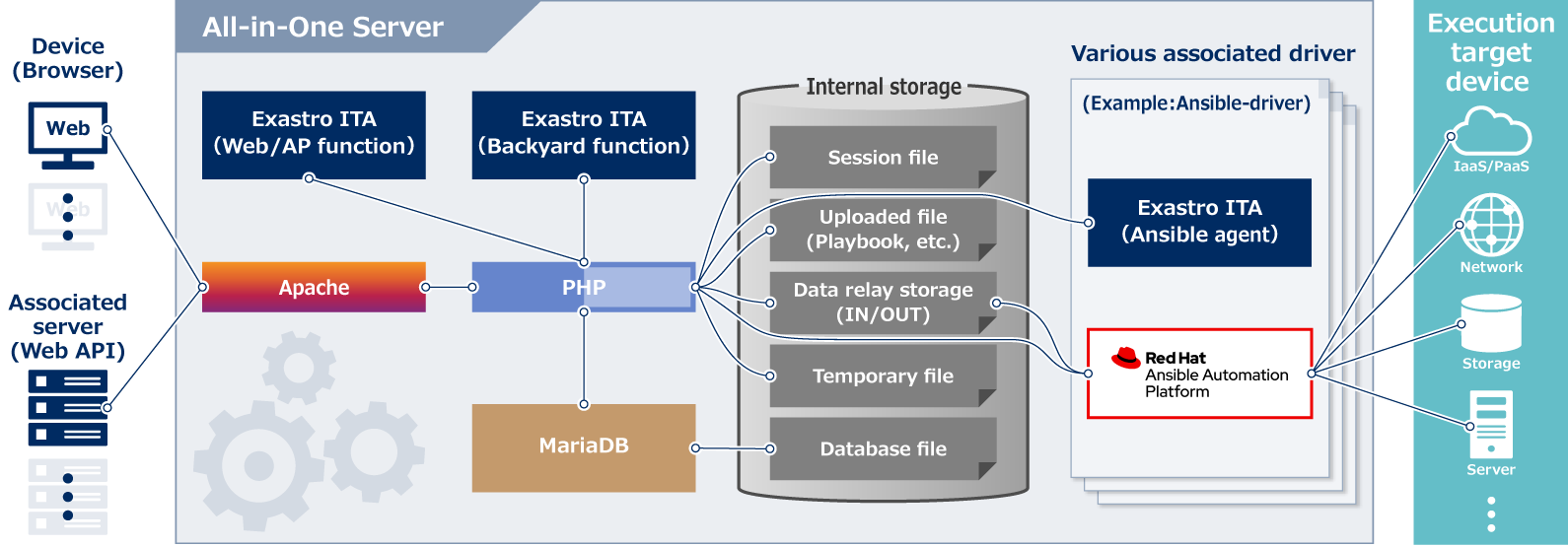
High availability Configuration
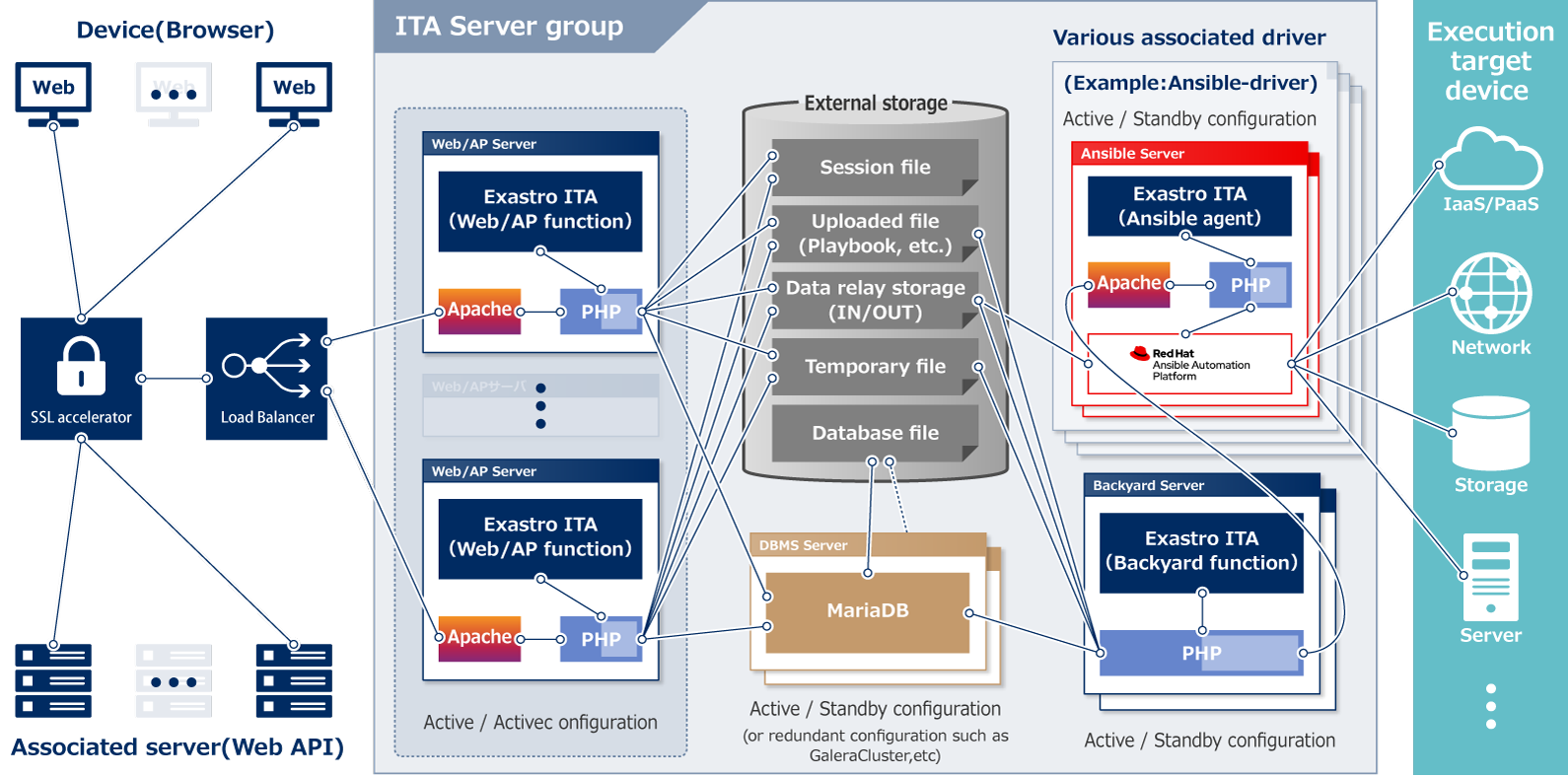
Exastro IT Automation Installation
These are the installation guides for IT Automation. There are guides for all-in-one configurations(Online, Offline, Version up , Docker) and for high availability configurations(All-in-one configuration and Server distrubuted HA configuration). Please select the one that fits your environment.
All-in-One Configuration
Install Online
This installation manual enables you to easily install Exastro IT Automation in your environment.
IT Automation can be installed on any operating systems that are compatible with Red Hat Enterprise Linux, and an Internet connection is required.
After installation is complete, by using the Quick Start guide below you can immediately experience IT Automation's powerful interface!
Install Offline
In some environments, you may not be able to communicate with the outside.
Even in such a case in order to use Exastro IT Automation, we will introduce the offline installation procedure.
Version up
It is possible to update ITA.
All in one configurations with version 1.4 and later can be updated.
Install container
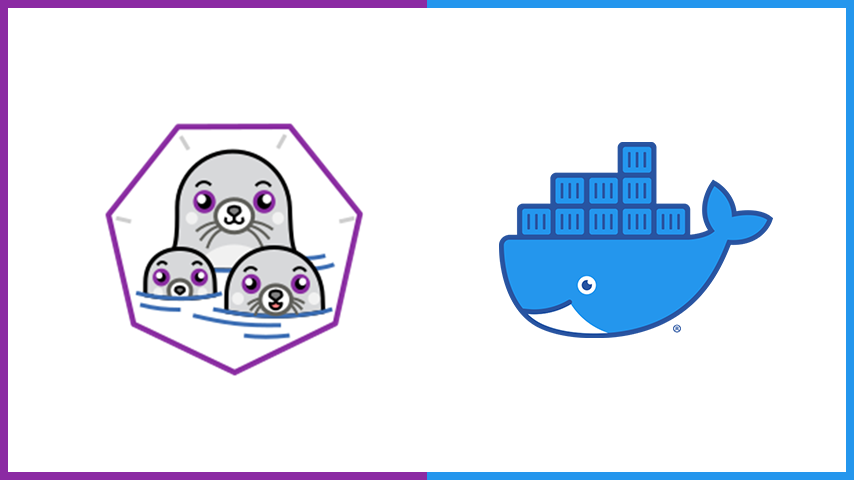
Users can start IT Automation with their container environment immediately.
Connecting to Internet is required.
After starting the container, users can experience the amazing interface of IT Automation by following the quickstart manual in below.
-
- Step - 1 :Start container
-
Docker
# docker run --privileged --add-host=exastro-it-automation:127.0.0.1 -d -p 8080:80 -p 10443:443 --name exastro01 exastro/it-automation:x.x.x-en
Podman
# podman run --privileged --add-host=exastro-it-automation:127.0.0.1 -d -p 8080:80 -p 10443:443 --name exastro01 docker.io/exastro/it-automation:x.x.x-en
*Please change port number (8080,10443) and version (x.x.x) according your environment.
-
- Step - 2 :Access Exastro IT Automation console
-
http://[Container-Host-IP]:8080 or https://[Container-Host-IP]:10443
-
- Step - 3 :Login
-
When the IT Automation login screen appears, please enter the given login ID and initial password then click the [Login] button.
・Login ID : administrator
・Initial password : password*If you are logging in for the first time after installation, you will be redirected to "Change password screen".
*Please change the initial password in "Change password screen".
-
- Step - 4 :Container settings for Production environments
-
The production environment must be created with support for the following taken into account.
・ Data persistence
・ Systemd service
・ TLS Support (SSL)
・ Docker ComposeSee the README file on the GitHub page for more information. (Only in Japanese)
-
- Notes
-
Please refer to the README in DockerHub for the details of the image.
High availability Configuration
All In One Configuration
When installing IT Automation (Both through the online and offline procedure), IT Automation provides an all-in-one deployment for all of the functions on the same server.
By combining two All-in-one configuration installed ITA Servers and OSS Products, users can form an HA Cluster and build an IT Automation server with higher availability and reliability normally not be achievable with a single server.
This manual introduces the installation procedure for the all-in-one HA Synchronization configuration. It does not require any shared storage and can link data between servers.
High availability Configuration
Enterprise deployments often require high availability.
Using environments where different servers (Web/AP, DBMS, Backyard, etc.) are deployed for each IT Automation function, and linked data is placed in shared storages as a base, users can create a more flexible HA Configuration.
This document introduces the manual installation procedure for each of the IT Automation function server, which will be the base of the server distributed HA Configuration.
(The setting contents and construction procedures for load balancers and HA Clusters will not be prepared in this document)

